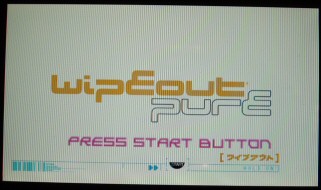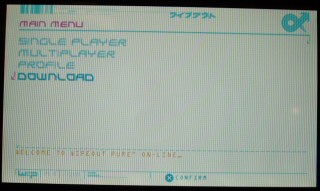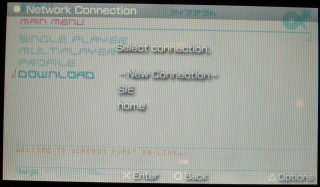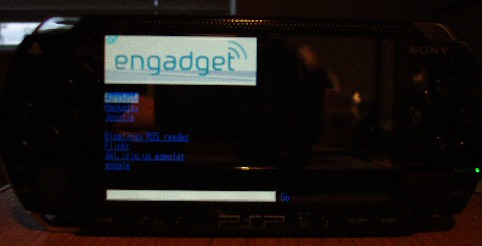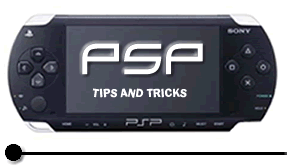
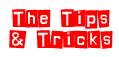


Please note: This feature requires you to own the Sony PSP game "Wipeout Pure"
Introduction
If you haven't
been paying attention recently, you probably don't know that inside of
the surprisingly decent and fun to play Wipeout:
Pure game lies a feature-limited but still fairly usable web browser.
Sony did a good thing by including 802.11b wireless networking in the
PSP, good for playing multiplayer games and now good for browsing the
web.
In this short article I will explain how to jump straight into browsing
the web from your PSP.
Some warnings
before we start. You WILL need a wireless connection
(this should be obvious), whether at home or somewhere else. In certain
situations you will need total access to the wireless router. One final
thing, each WiFi router has its own "quirks", you will need
to know how to work the router by yourself: you'll need to know how to
forward
ports and such, also on routers like the ones made by D-Link in certain
situations you will need to set DNS server settings to your local LAN
server for this guide to work. I don't think I have to say this but you
WILL need the game Wipeout:
Pure, this is something alot of people seem to not pay attention to!
Getting Started
This is the easiest way to use your PSP as a web browser. All you have to do is complete the following steps and you'll be browsing the web in no time.
1.0 - Boot
up the PSP into the system menu and enter "Network Settings"
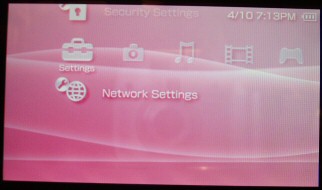
1.1
- Go into "Infrastructure Mode"
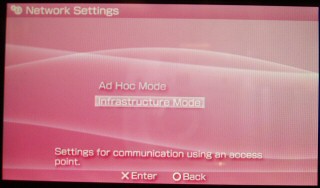
1.2 - Select
a connection to edit. If you already have a wireless connection set up,
select it from the list. Skip over entering the Connection Name, skip
over the WLAN settings if you already have those set up.
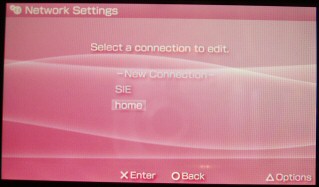
1.3 - In
"Address Settings" click down to "Custom", leave "IP
Address Setting" Automatic.
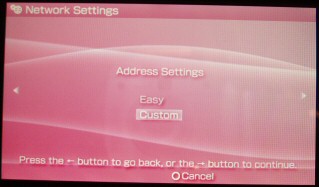
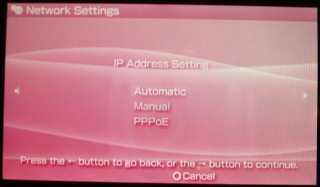
1.4 - In
"DNS Setting" click down to "Manual". We'll be using
the portal already set up by Engadget in this example. Note: There is
also another very good portal set up by "fugimax" at DNS IP
67.171.70.72. But anyway, in the DNS Settings enter "208.42.28.174"
as your Primary DNS IP and 0.0.0.0 as your secondary.
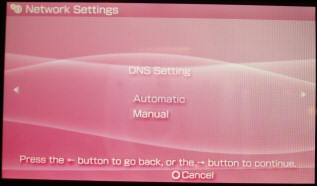
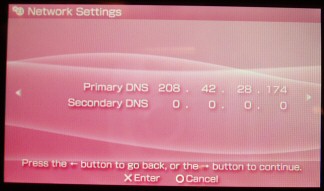
1.5 - In
"Proxy Server" select do not use. Confirm everything and press
"X" to save.
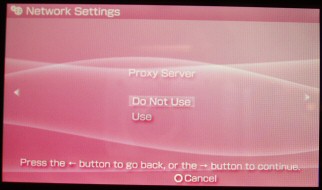
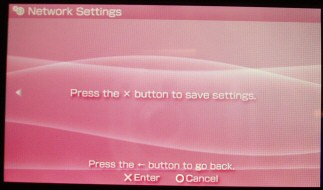
1.6 - You're
set, launch Wipeout and go to the Downloads menu. Select your wireless
network connection and any minute now you should see the Engadget portal.