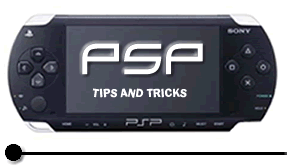
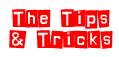


In this lesson you are now going to find out how to view eBooks on your Sony PSP.
Introduction
The first thing you will need is an eBook to view on your PSP. In this example we will use Davinci`s notebook, provided by Project Gutenburg.
And now here are the steps you should follow to read eBooks on your PSP:
1. Click
here
to download PaperlessPrinter. It's completely free for non-commercial
use. If you want to check out the company, hit up this link. The software
does nag you every time you print to register, but there's definitely
no spyware.
2. Install it. This adds a new printer to your PC called "PaperlessPrinter."
This is what you want to use to print.
3. Open the
file (that ebook you downloaded!)
4. First, you want to adjust the page settings. Click File->Page Setup
to get the dialog. Make it look like the image below:
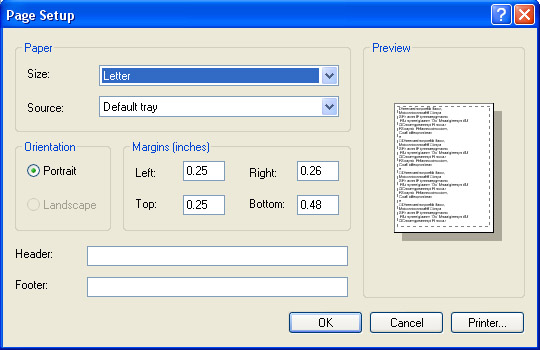
So basically take off the header and footer and shrink the margins down to 0.25 inches each. This gets you more text on the screen, which is very important for keeping the files small, since we'll be increasing the font in the next step.
5. Now press Ctrl+A to select all of the text in the document. Click Format->Font and set your size to 14. That's what I found worked best with the Project Gutenberg-formatted margins. Anything else may be different. Here's a screenshot of the dialog:
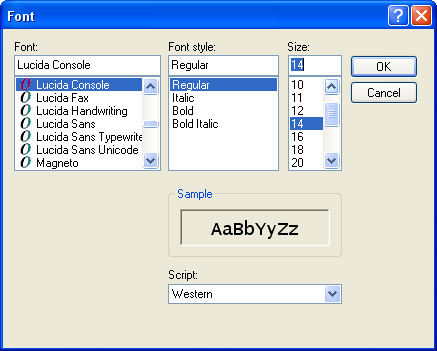
6. Print. (File->Print)
7. In the next dialog, select JPEG and click Okay.
8. Now you need to choose where to store the files, and the filename. This bit is very important. Some version of the PSP firmware does not automatically sort images if the filename is longer than eight characters. Since Paperless Printer appends four numbers to the end of the filename, it's safest to choose four characters that describe the book. Like "davn."
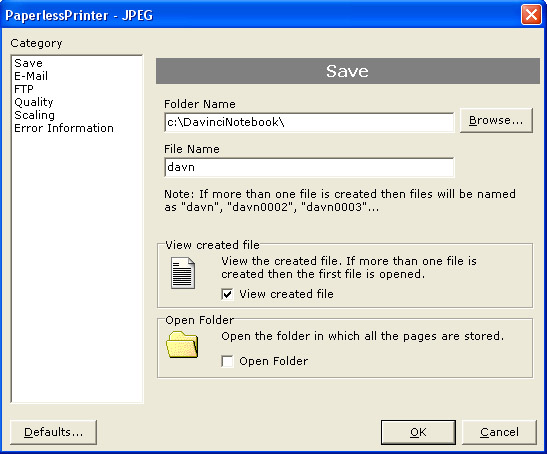
9. Now click Quality on the sidebar. Adjust the settings to match this screenshot:
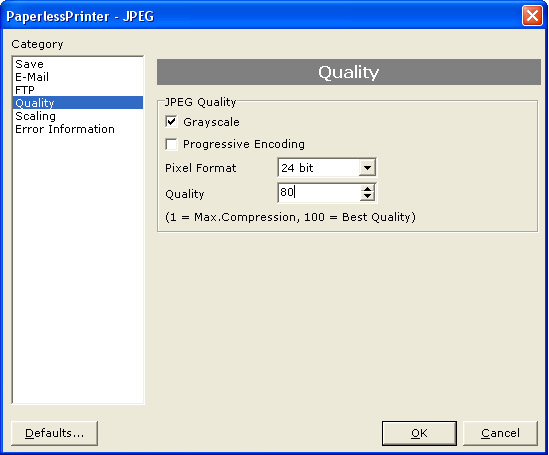
Or, if you don't want to load it up, just check Greyscale, uncheck Progressive, and set the quality to 80. The quality setting is up to you -- if you set it lower, the letters will blur more as JPEG compression tends to be messy.
Transfer the file to your PSP using your memory stick and your done!
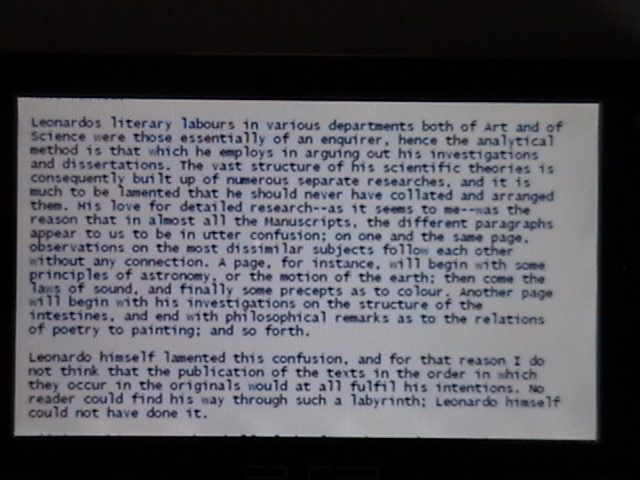
Notes: The virtual printer you installed can be used for *ANY* document. This includes websites, text files, word files, essentially anything that can be printed. This method deals *specifically* with project gutenberg formatted ebooks with the .txt extension. Anything else will take some fudging to get it to look right.
