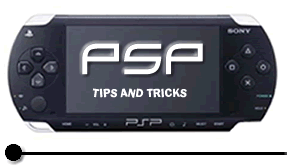
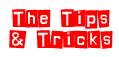


How to use your MAC to play PSP games over the web
In this lesson you are going to find out how to use your MAC PC to play PSP games over the web.
Introduction
Before attempting the following setup, please turn off firewalls, your airport, and make sure your Mac is connected to the internet via ethernet. Also please note that I have been unsuccessful in setting this up on one of the original Airport cards. As far as I can tell an Airport Extreme is required. This is the ONLY way it will work. If you cannot connect via ethernet...sorry. I suppose it's possible to have another WiFi card, but I've not seen any USB WiFi cards compatible with Mac.
Some have said the PSP Setup step is not required. I've had conflicting views where some can connect regardless o f channel but also some who cannot. Try setting things up without doing the PSP step first...if it doesn't work right for some reason, then change the PSP settings.
PSP Setup
1. On the
Home screen go to the settings toolbox on the far left.
2. Select the Network Settings option
3. Select Adhoc
4. Select 1ch and press Circle
5. Press Circle again to save the settings
6. I'm not entirely certain this is required, but I believe it is. It
is possible that 1ch users cannot play with 6ch users so it may be necessary
to change this setting as needed.
....Moving on to the next section of PSP setup.
7. Load a
game with wifi capabilities. (Note: I used WipeOut, so this may be different
for some of you. If you are using WipeOut you will see the same SSID broadcast...otherwise
your Network ID you connect to will be different.)
8. Turn on your WiFi switch and get to a point in the game where the WiFi
remains active (green WiFi light flashing). In Wipeout this is the Multiplayer
screen. In other games, you may be required to tell the PSP to host a
game to keep the WiFi active long enough.
9. Leave the PSP hosting
MacOSX Setup
1. Start
the Kaid app but do not click the Kaid icon and tell it to "Start
Kaid"
2. Click the Kaid icon and open the Kaid preferences and set them to the
following (use your own username)
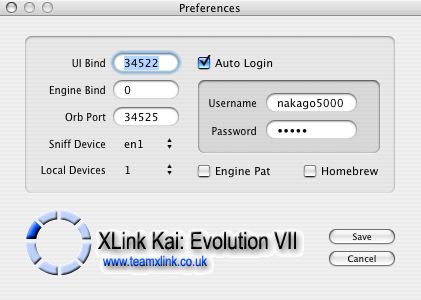
3. Leave
Kaid off for now, though the application may remain open
4. Click on your AirPort in the Menu bar and turn the Airport back on
5. Select the PSPxxxxxxxxxxxxx Network that looks like the following:
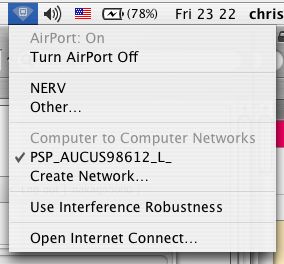
Now you may
Start Kaid. Load Amaryllis. Leave all settings here alone except your
login information. (Setting Kaid to auto-login does not mean Amaryllis
is supposed to auto-login. Do not panic.)
Once you are in Amaryllis, goto the consoles tab on the right hand side
of the screen in the drawer. It should look like the following. (0 consoles
lists because much of the OSX software is left incomplete. Just because
that does not list the PSP as a console does not mean it will not connect.
Of course that is a different case with the PC version for those of you
who have tried.)
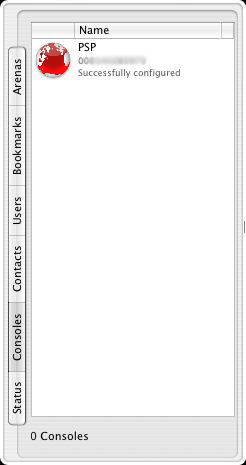
Now you may
stop hosting your game on your PSP. You will need to start hosting a new
game in order for it to broadcast in Kaid. Also please note that if you
turn of your PSP you will need to turn off your airport, reconnect to
the network, and load kaid again. If you change games, the network will
be different, and you will also need to restart all of the above. As a
rule of thumb, PSP Host->Connect Airport->Start Kaid.
This has worked flawlessly for me and several others. Unfortunatly I dont
own every PSP game so I cant test them all. I have however tested on Ridge
Racer and Wipeout
and they both work perfectly.
